
This tutorial will teach you how to turn a boring image having low contrast and light into an interesting one. Whenever we capture pictures sometimes we take the shot which we want but it often happens the shot can be dull, flat and has more shadows. With this tutorial, you’ll learn how to use the adjustment layer in order to pop out the image within just 5 steps.
Tutorial Resources
Step 1
First, choose the photo which you want to edit in order to make it pop out. The image which I am using is opened in Photoshop (a commuter bicycle image) and you can notice that the image is dull and looks boring at all.

Step 2
Whenever you have this kind of flat image the very first thing you can do is that give a slight boost of brightness to the image using adjustment layers. In order to give a light boost, make Curves adjustment and using the two points (one on the shadows area and another one on the highlights area) light up the image. You can see the settings in the below image.
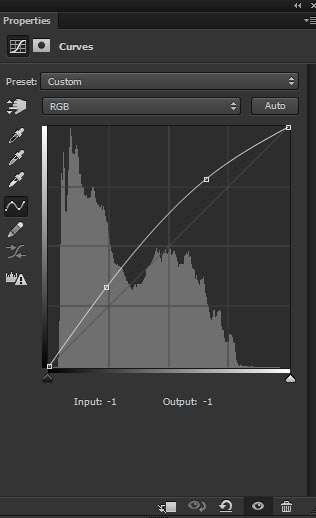
You can see the affect of boosting the image light in the below image:

Step 3
Now make a Brightness/Contrast adjustment layer to further increase the brightness and the contrast as well. Don’t increase it too much just a little bit like I did it.

Results with further increased light and contrast:

Step 4
Merge all layers into a single layer by pressing CTRL + SHIFT + ALT + E. Now to go to Filter > Camera Raw and give the settings shown below. Mostly I worked with highlights and shadows values. I reduced the highlights completely as you can notice the increased light in the middle of the image. Also, I increased the lights on the shadows of the image.
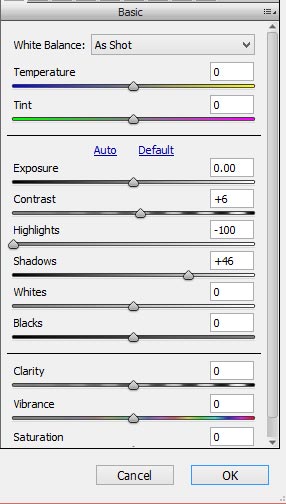
Results:

Step 5
Finally, I used the Levels adjustment layer with the following settings:
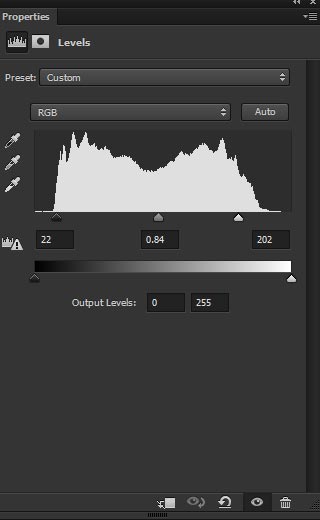
The final outcome of the tutorial and if you want you can also reduce the effect of the Levels using a layer mask in the many parts of the image only if you don’t like the more brightness in the middle of the image.

Conclusion
As you can see you can easily make the boring image pop out in just minutes. Next time you got the dull image don’t delete just make it brilliant like the one shown above. Hope you like the tutorial and thanks for following it.

Thank you !
You are more than welcome Midolu!