
Adobe Photoshop CC has great new features that can make photo editing so easy. In this post, I’ve gathered 45+ Adobe Photoshop CC tutorials that will show you how to use the new features as well as how to manipulate photos in Photoshop CC. These tutorials include matte paintings, photo manipulations, retouching tips, new features tutorials and many other great photo editing tips from talented artists around the world. All tutorial can be followed by beginner as well as the advanced level of Photoshop user. You can check out more courses on Photoshop here on Restless.
Create a Fantasy Landscape Matte Painting in Photoshop

How to Create a Fantasy Flaming Deer with Adobe Photoshop

How to Create a Dark Batman Photo Manipulation in Adobe Photoshop

How to Create a Surreal Underwater Scene with Adobe Photoshop

How to Create a Floral Portrait Photo Manipulation in Adobe Photoshop

How to Create a Misty Landscape Photo Manipulation with Adobe Photoshop

How to Create a Dark Surreal Photo Manipulation in Adobe Photoshop

Dramatic Portrait Retouch Tutorial
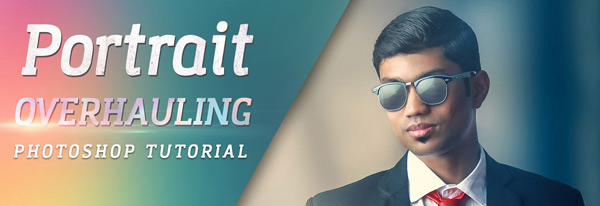
Create a Fantasy Manipulation with Light Effects in Photoshop

Create a Realistic Sunset Effect in Photoshop

Abstract Photo Manipulation in Photoshop CC

Milky Way Photo Editing Tutorial

Create this Surreal Scene of Waterfall Mountains with Adobe Photoshop

Create an Abstract Portrait in Photoshop

Create an Emotional Photo Manipulation of a Sad Angel in Photoshop

Create a Sci-Fi chamber Photo Manipulation in Photoshop

Create a Dark Matte Landscape Composite in Photoshop

How to Manipulate a Beautiful Sunset Matte Painting in Photoshop

Create a Firing Medieval Scene with Disintegration Effect

Photoshop tutorial: How to use The New Select and Mask tools in Photoshop 2016

Photoshop tutorial: How these amazing BAFTA 2016 posters were drawn and painted

How to use Photoshop’s new Match Font tool to identify fonts used in photos and designs
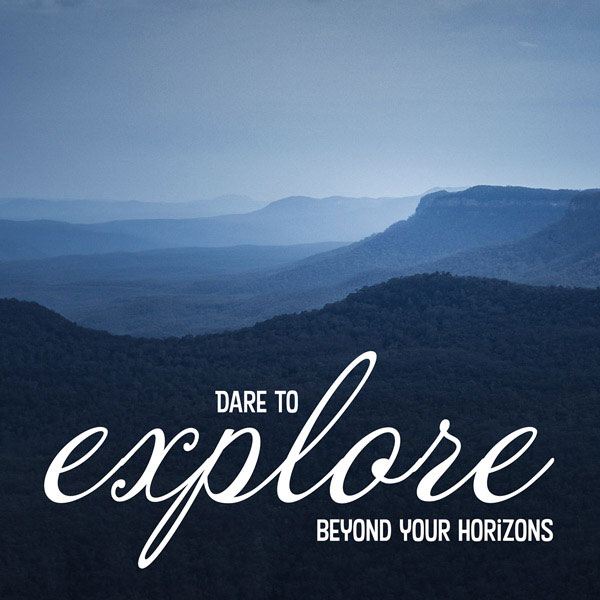
Photoshop tutorial: Use Face Aware Liquify to add smiles and change expressions realistically in Photoshop
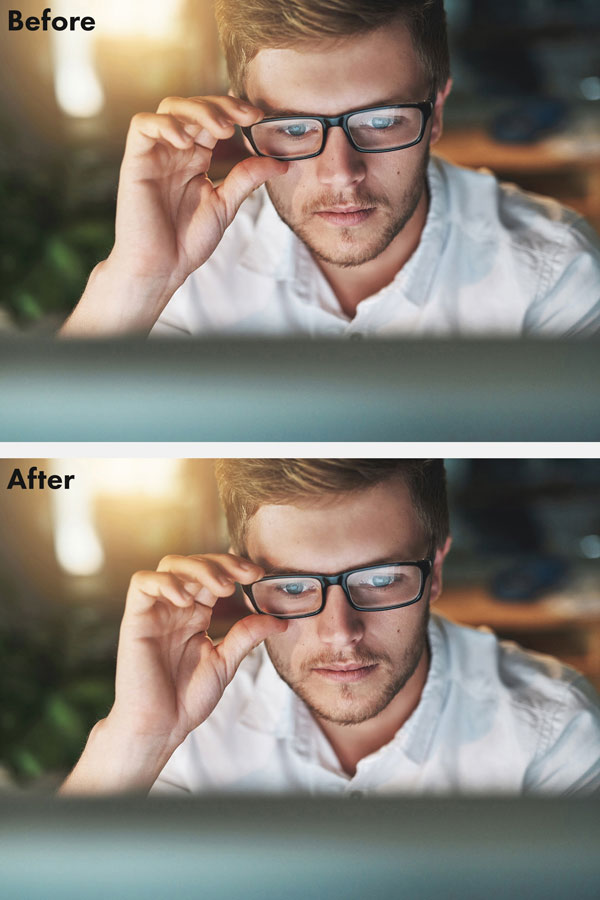
Create a Racing Vertical Digital Art in Photoshop

Create an Aquatic Photo Manipulation of a Giant Tortoise

Photo Manipulation Using Watercolor Brushes and Rock Pattern in Photoshop

Create a Dark Night Hunter Scene with Photoshop

How to Make a Portrait with City Elements Photo Manipulation in Photoshop

Radio Active Ghost Scene : Photoshop Tutorial

Create Ship Fleet Under Sea Monster Attack Scene in Photoshop

Create a Wild Looking Colored Face in Photoshop

Photoshop tutorial: Give photos a glossy fashion look in the style of Helmut Newton

Create an Abstract Shapes for your Photos in Photoshop

How To Create a Surreal Hollow Face Portrait in Photoshop

How to Create a Dory Inspired Photo Manipulation in Adobe Photoshop

How to Create a Grunzy Star Wars Propaganda Poster in Photoshop
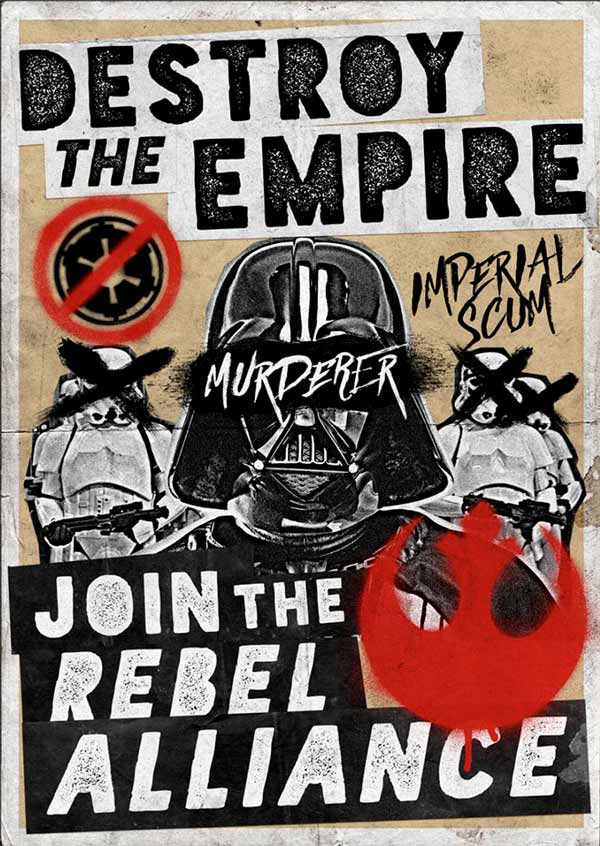
Skull Island – Photoshop CC Tutorial
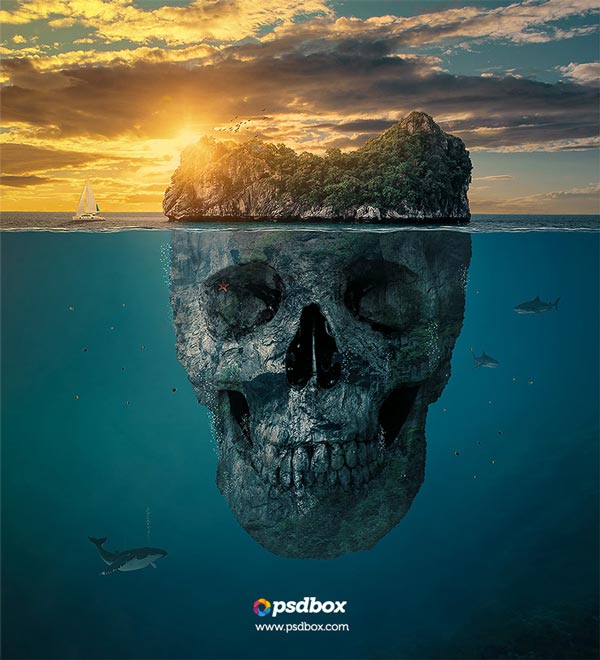
How To Create a Double Color Exposure Effect

How To Create a Sin City Style Film Noir Effect in Photoshop

Create a Faux Double Exposure in Photoshop in 4 Simple Steps

8 Steps to Adding Fantasy Lighting with Photoshop

CREATE YOUR OWN ULTRA COOL MATRIX EFFECT

HOW TO MAKE A PLANE FLY IN PHOTOSHOP

Create Artistic Multiple Exposures in Photoshop

Photoshop tutorial: How to use Photoshop’s new Content-Aware Crop tool to fill the blanks in rotated images
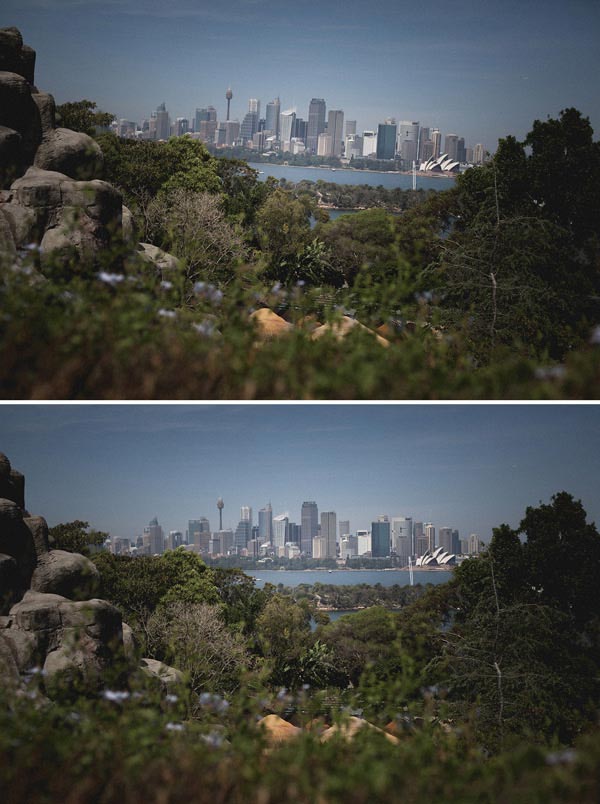
Minions Photoshop CC Tutorial
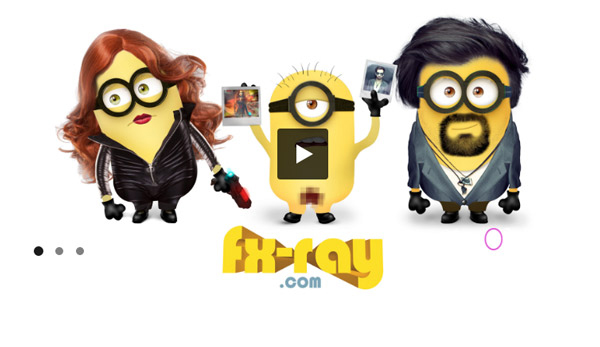
How to Create a Cool Editable Retro Text Effect in Photoshop

How to Create Bokeh Background Blur to a Photo in Photoshop

More:
Wan to create more Photoshop effect in no time check out this Photoshop Action Bundle.
Check out top 10 sites to learn Photoshop Printpeppermint
Check out more tutorial editing here: FixThePhoto
Conclusion
I hope you’ll learn many great tips and tricks from these tutorials. If you found some tutorials here useful, then please spread them into world. Just press the social media icon on your screen to share this showcase. Remember to give a try to these tutorials (select anyone) so you can improve your skills using Photoshop CC.

Hi Bunty ! Excellent photoshop tutorial you have shared with us. I’m new to photoshop and your tutorials are useful for me. Thanks for sharing your resources with us 🙂
Thanks for your kind words!!